Create an openSUSE SD card for your Raspberry Pi B and B+
Most of the projects around the Internet use Raspbian as main Raspberry Pi distro. Unfortunately, Raspbian doesn't work for me. Minibian worked for me. So I serched other distros. My favourite is Arch Linux because there are plenty of programs that I need for projects, but it needs some extra steps from terminal to create the SD.
Here we'll see how to create an SD card with openSUSE. There are plenty of information at the wiki page https://en.opensuse.org/HCL:Raspberry_Pi
. I'll collect the information I need for projects I'll write next.
I used 13.1 as distro because it's easier for me to resize the SD card.
1. Download the image (openSUSE-13.1-ARM-JeOS-raspberrypi.armv7l.raw.xz) from here:
http://download.opensuse.org/repositories/devel:/ARM:/13.1:/Contrib:/RaspberryPi/images/
decompress the image.
2. Find the device name of your card
usually it's going to be /dev/mmcblk0.
and create the card (as root)
3. Since I didn't use a monitor (HDMI or DVI), I had to do some extra steps before boot my raspberry pi.
a. Delete the file /var/lib/YaST2/reconfig_system to start headless.
b. Resize the ext4 partition with Gparted.
4. When boot the Raspberry Pi, use the following
ssh root@IP
Now the first command will be
and then update
Here we'll see how to create an SD card with openSUSE. There are plenty of information at the wiki page https://en.opensuse.org/HCL:Raspberry_Pi
. I'll collect the information I need for projects I'll write next.
I used 13.1 as distro because it's easier for me to resize the SD card.
1. Download the image (openSUSE-13.1-ARM-JeOS-raspberrypi.armv7l.raw.xz) from here:
http://download.opensuse.org/repositories/devel:/ARM:/13.1:/Contrib:/RaspberryPi/images/
decompress the image.
2. Find the device name of your card
cat /proc/partitions
usually it's going to be /dev/mmcblk0.
and create the card (as root)
sudo dd if=openSUSE-13.1*.raw.xz of=/dev/mmcblk0 bs=4M;sync
3. Since I didn't use a monitor (HDMI or DVI), I had to do some extra steps before boot my raspberry pi.
a. Delete the file /var/lib/YaST2/reconfig_system to start headless.
b. Resize the ext4 partition with Gparted.
4. When boot the Raspberry Pi, use the following
ssh root@IP
user: root
password: linux
password: linux
Now the first command will be
zypper ref
and then update
zypper up






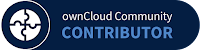



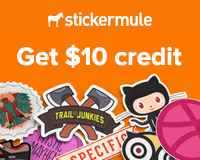

Leave a Comment